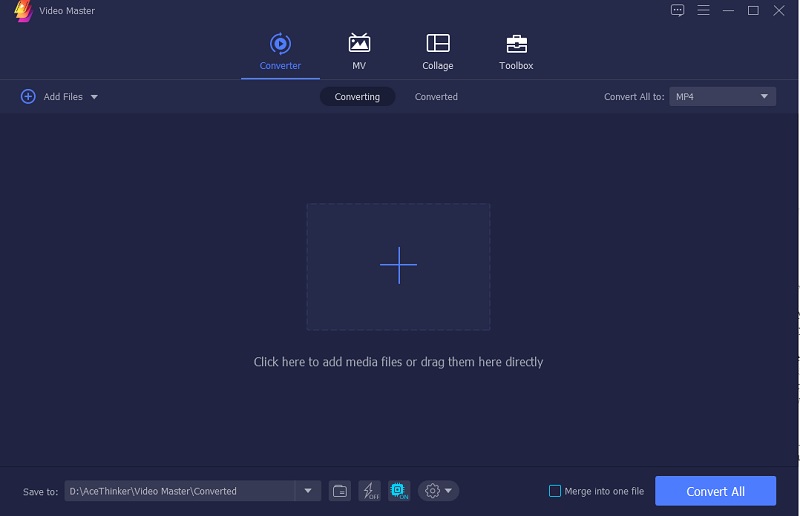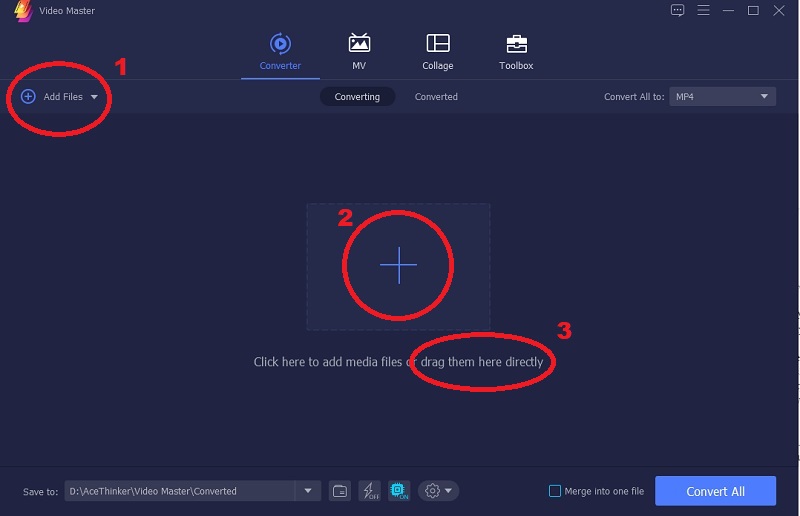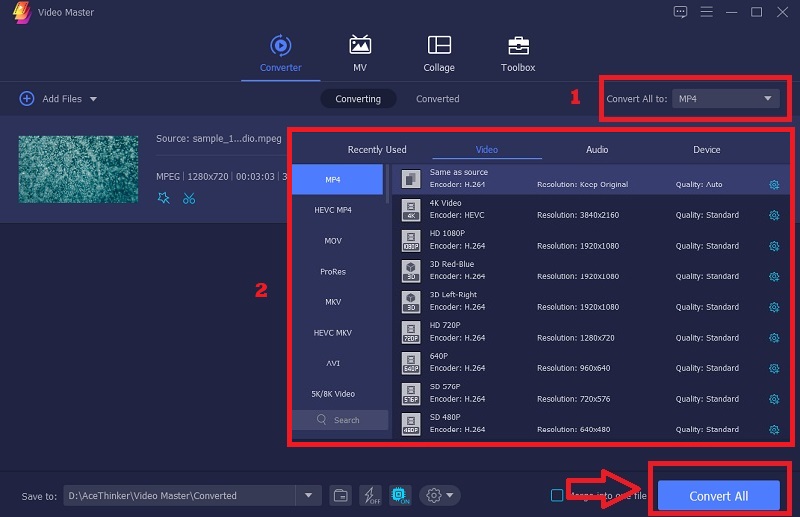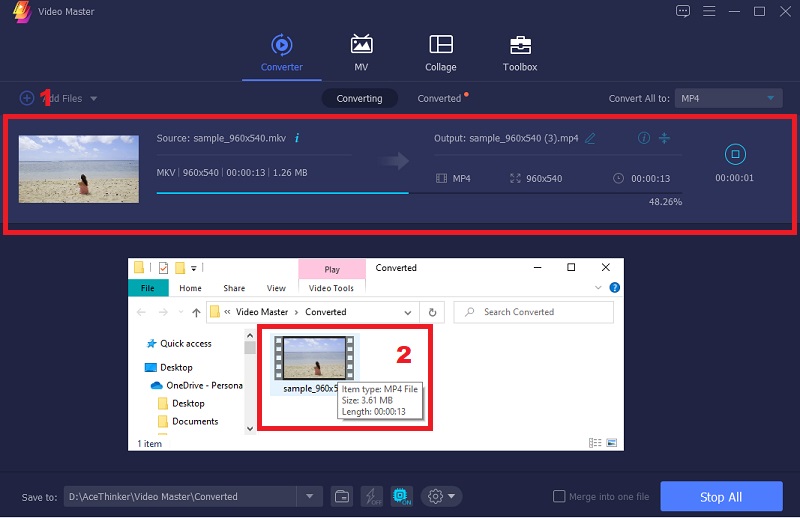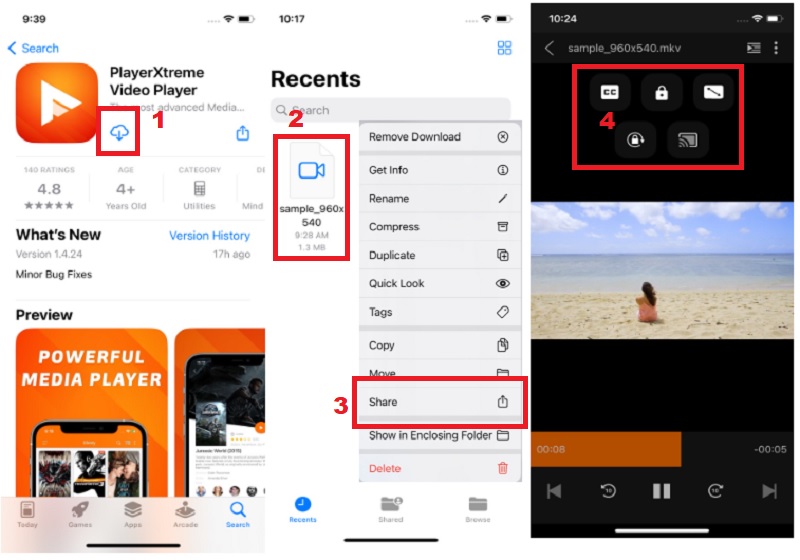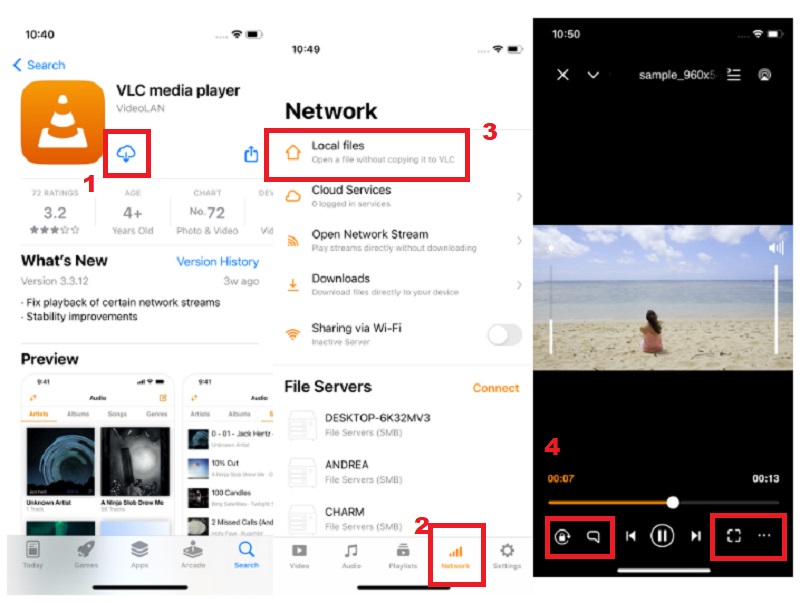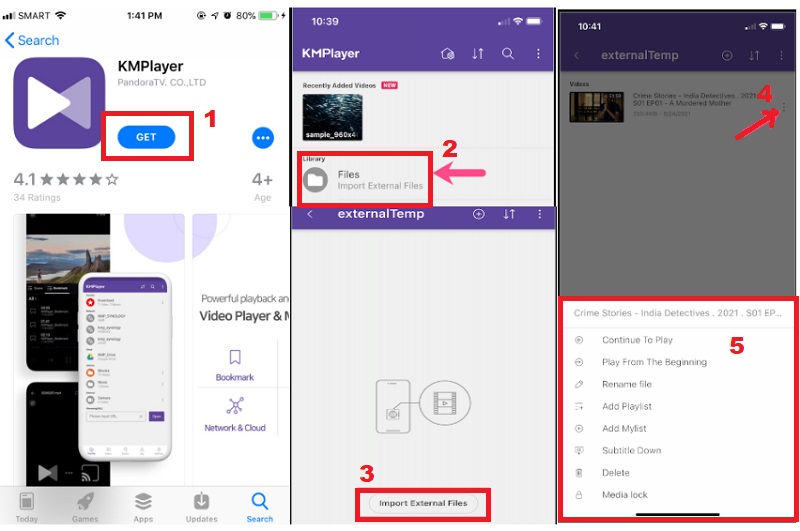How to Watch MKV on iPhone With or Without Converting It
There's no denying that movies and TV shows are some of the most popular content on the internet. And with so many people watching them on their mobile devices and tablets, it's no surprise that many app developers want to get in on the action. But what if the video you downloaded is in an MKV file and does not play on iPhone? While many apps support playing standard file formats like MP4 and WMV, finding one that will play MKV files takes more time. In this article, we'll show you how to convert an MKV file to an iPhone-compatible format and give you the three tools/apps you can use to play and transfer MKV to iPhone.
Part 1. Can iPhone Play MKV?
MKV file formats are containers with multimedia files. It is used when we need an audio file and a subtitle in a video. If you look at the differences between MKV and MP4, the MKV format is small and of good quality compared to mp4. But can we play MKV files on iPhone? Of course, YES, even if the iPhone supports MP4, MOV, and M4V formats only. Suppose you download a video different from the formats we mentioned. Finding a third-party media player that can play and support any format like VLC Media Player would be best. Furthermore, you can also convert your file into a format that the iPhone supports.
Part 2. Steps on Converting MKV to iPhone-Supported Formats
Distinctive Feature: It has editing features that enable users to edit the video before converting it.
Price: The subscription plans price are: Individuals $29.95 - $49.95, Business - $59.95 - $99.95 and Multi-User $99.95 - $199.95.
Since the supported video formats of iPhone are MP4, M4V, and MOV formats only. And if your video is in MKV format and you want to convert it to play on your iPhone. To do that, you can export MKV to iTunes. Here's the AceThinker Video Master that we recommend to you to convert MKV to an iOS-friendly format. This tool is one of the simplest and best converters, continually satisfying its clients. With its latest high-speed video processing and acceleration technology, you can convert 50x faster speed while the original quality remains. Also, with its Multicore-processor, it allows you to convert multiple video files using different cores. Moreover, users can convert 1080p up to 4K quality videos. Additionally, AceThinker Video Master works with most audio and video file types.
Step 1. Download and Install the Tool
First, you need to download the AceThinker Video Master before you start converting. Click its name above to go to the official website to avoid malware and viruses. Then, pass through all the installation prompts. After installing, launch the tool, explore its interface, and become familiar with its navigation.
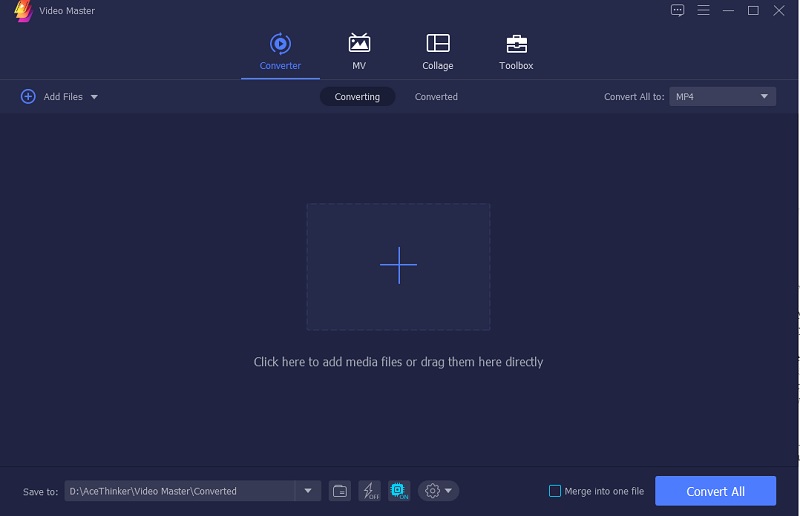
Step 2. Add Your MKV Video File
To add an MKV file. There are three ways to do it. First, tap the "Add Files" option located at the top left corner of the tool or click the "+ sign" at the middle corner. And another window will pop up that contains your files. Lastly, you directly drag the file into its interface.
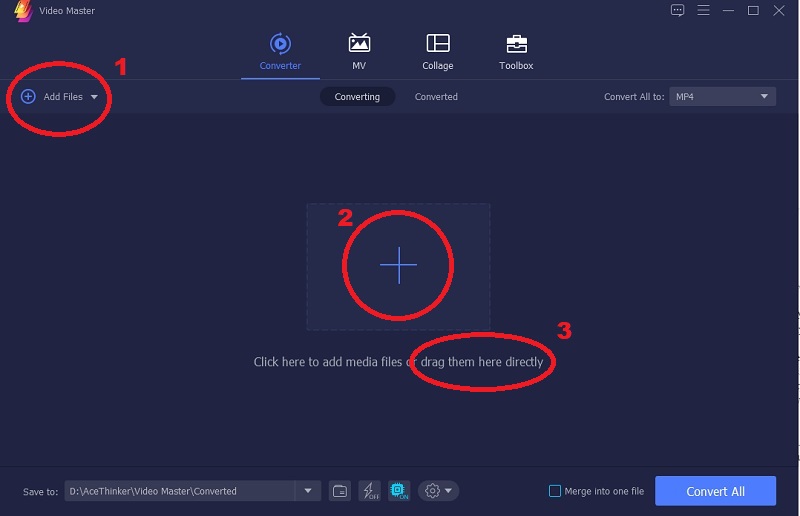
Step 3. Choose a Format That iPhone Supports
Since you've done adding the file, choose a format that iPhone supports. Drop down the "Convert All to" and see the available formats. I preferred to choose an MP4 format to convert the MKV video file. Also, you can freely select what type of quality and resolution you want.
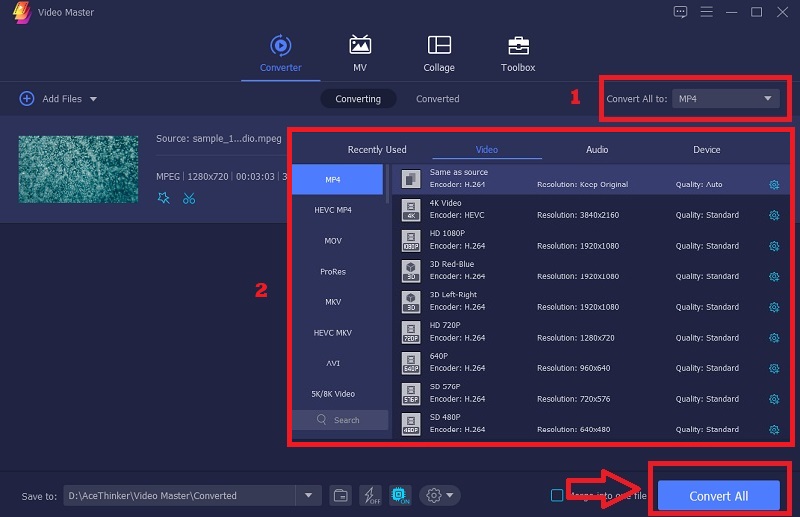
Step 4. Convert, Play, and Transferring the Video
After choosing a format, you are ready to convert the video. Tap the "Convert All" button at the tool's bottom right corner. Wait a second/minute to finish the conversion process. If the process is done, locate the output file and play it. Lastly, you can now transfer your converted MKV files to your iTunes account and play it on iPhone.
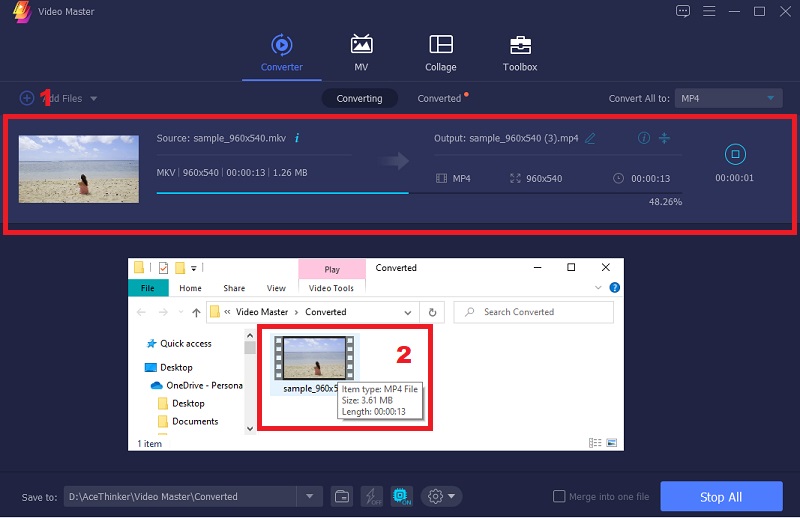
Part 3. Watch MKV on iPhone with MKV Player for iPhone
Suppose you don't want to convert or you are too lazy to convert your MKV file. Still, you can play MKV on iPhone without converting it. Here are the third-party apps you can download on the App store that can play MKV.
1 PlayerXtreme Video & Media Player
Distinctive Feature: It supports all popular formats of subtitles such as Closed captions (CC), SMI, SRT, TXT, etc.
Price: Subscription Plans: 1-month - $4.99, 1-year - $19.99, and Lifetime - $ 79.99.
PlayerXtreme Video and Media Player is a high-performance, multi-functional, cross-platform application that allows you to enjoy your content in HD quality. This tool is one player that can play MKV on iPhone without converting it. One of its features is it enables you to download subtitles directly to the app if the movie doesn't have a subtitle. Also, it supports over 40+ video formats, including MKV. Moreover, it can boost the original sound volume up to 3 times without headphones. Furthermore, it has video cropping, screenshot, screen rotation, and gesture control features that you can also use.
User Guide:
- The first thing you must need to do is to download and install the PlayerXtreme Video & Media Player on the App Store. Afterward, open the app, and a permission notification will pop up and ask you to allow you to send a notification and access your files from the app. After that, you can now freely explore the app.
- Next, go to your files, and locate your MKV file. After you find your MKV file, press it until it comes out of the different options. Under that, tap the "Share" button and find the PlayerXtreme app.
- Lastly, a permission notification will pop up if your file is on the app and ask you to save and play your video. Click it, and the video will automatically play. Also, you can see the different icons at the top of the video that you can use while watching.
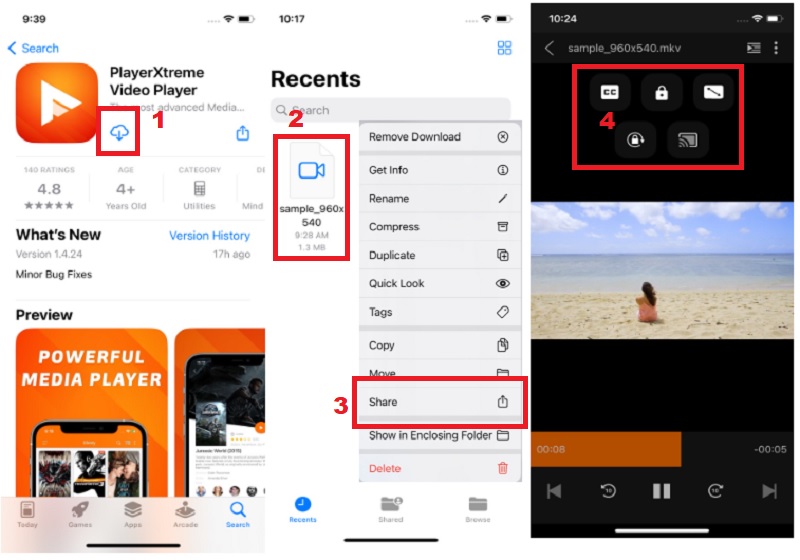
2 VLC Media Player (iOS)
Distinctive Feature: It supports network streams including MMS, HLS, and RTSP.
Price: It is free.
VLC Media Player is another tool that can play and transfer MKV files to iPhone. It can play all your movies and shows in most formats without converting them. Through wifi sharing, it allows file synchronizations with Google Drive, Dropbox, OneDrive, iCloud Drive, etc. Also, it has full support for file servers like FTP, SMB, SFTP, and more. Moreover, it has advanced features, including subtitle synchronization and video & audio filters.
User Guide:
- First, download and install the VLC Media Player on the App Store. Then, open the app, and a permission notification will pop up to ask you to allow the app to access your file. Afterward, you can explore the app before using it.
- After exploring the app, you can see the 5 tabs: Video, Audio, Playlists, Network, and Settings, located at the lower part of the tool. Go to the "Network" tab, tap the local files, and find your MKV files in your file manager.
- Suppose you find your file, tap it, and it will automatically play the video. Also, you can try those different icons under the video while watching. Lastly, Plug-in your headset to enjoy watching by yourself.
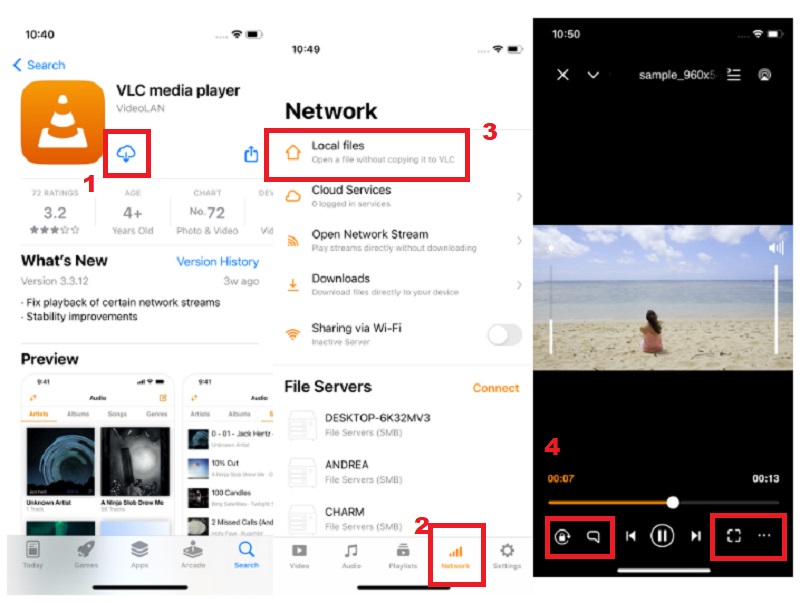
3 KMPlayer
Distinctive Feature: It is equipped with a high-quality Video Renderer.
Price: The app is completely free.
KMPlayer is a well-known media player that plays music, movies, and more. 10,000+ users have used this app since October 2002. One of the features of KMPlayer is that it allows users to change the 3D and VR settings when playing videos. Also, you can customize subtitles through its management options. Plus, it can record video and audio files. Moreover, this app supports various codecs and high-definition services. Furthermore, it enables you to customize the interface with the design of your choice.
User Guide:
- Before playing an MKV File, you must download and install the KMPlayer on the App Store. After installing, launch the app and allow all the permission notifications that will pop up on your screen. Afterward, explore the app first before starting.
- Next, add an MKV file. Go through to the Home Tab and tap "Files." Then, click the "Import External Files" and locate your MKV file in your File Manager. After you find the file, tap it to import to the file and select "Save in app" that comes out to your screen.
- If the two recommended apps will play the video automatically after adding it. Here, you need to click on it to play. Also, hit the 3-dot icon next to the video to see the various functions before playing the video.
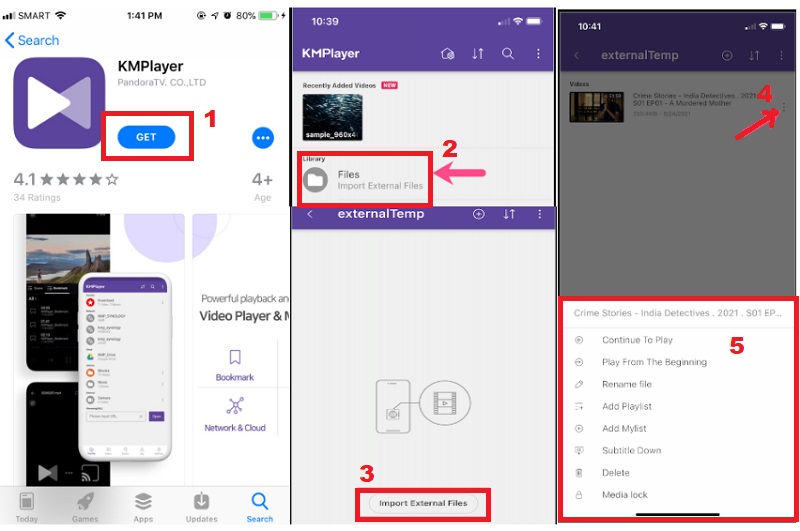
Part 4. Frequently Asked Questions:
1. Why is the MKV file not opening on the iPhone?
Apple does not provide a player to play MKV or AVI formats. Thus, you need to download a third-party app from the app store that can play MKV files. Also, you can convert it to another format that iPhone supports, such as MP4, MOV, and M4V.
2. How to play MKV on Android?
Like the iPhone, Android does not support MKV format. The formats that Android supports are MP3, MP4, and AAC only. You must also install third-party tools like MX Player and VLC Media Player.
3. What is MKV?
In 2002, Matroska.org developed the MKV format to replace the AVI file format. It is an open format with no licensing requirements. Also, it can provide good quality, but it depends on the codec you use.
Part 5. Comparison Chart
| Features |
Supported Formats |
Supported Devices |
Disadvantage |
| PlayerXtreme Media Player |
3GP, AVI, M4V, MKV, MOV, MPEG, WEBM and more |
iOS, Android, Apple TV, Android TV, and Amazon Fire TV |
PlayerXtreme Media Player loads very slowly. |
| VLC Media Player |
MPEG, MP4, MP3, MKV, AVI, WMV, OGG and many more |
iOS, Android, Windows and Mac |
VLC Media Player's disadvantages are atmospheric absorption, beam dispersion, shadowing, etc. |
| KMPlayer |
MKV, MP4, FLV, WMV, MOV, etc |
iOS, Android and Windows |
There are a lot of pop-up ads while using the app. |